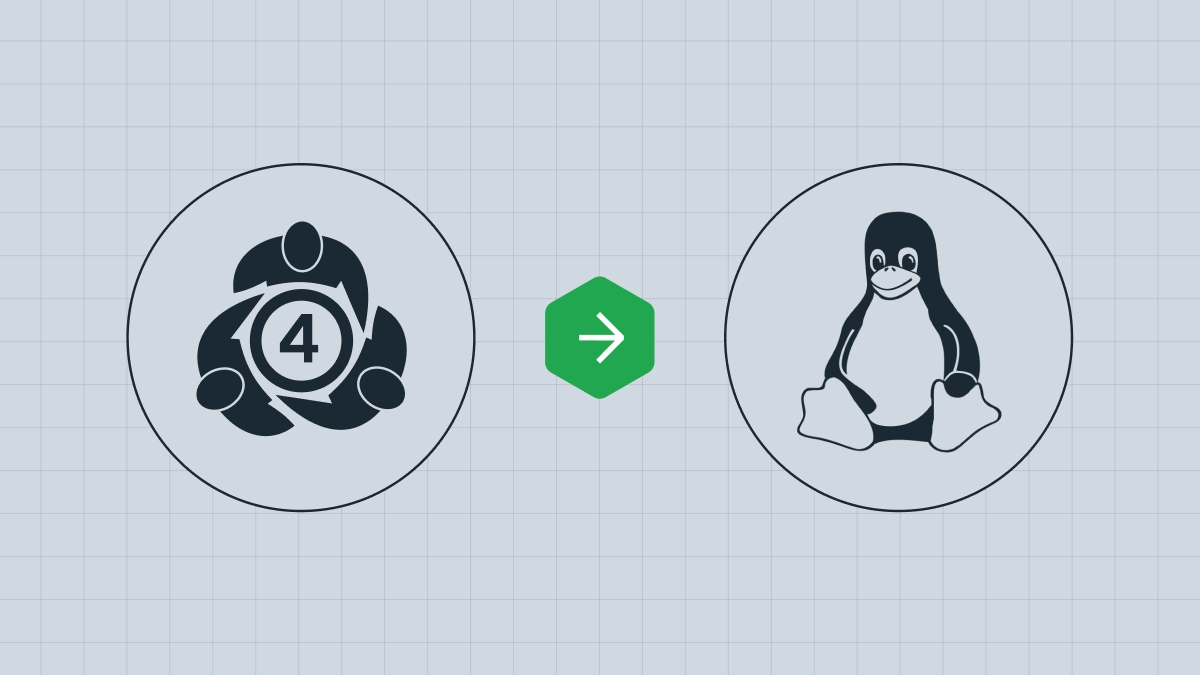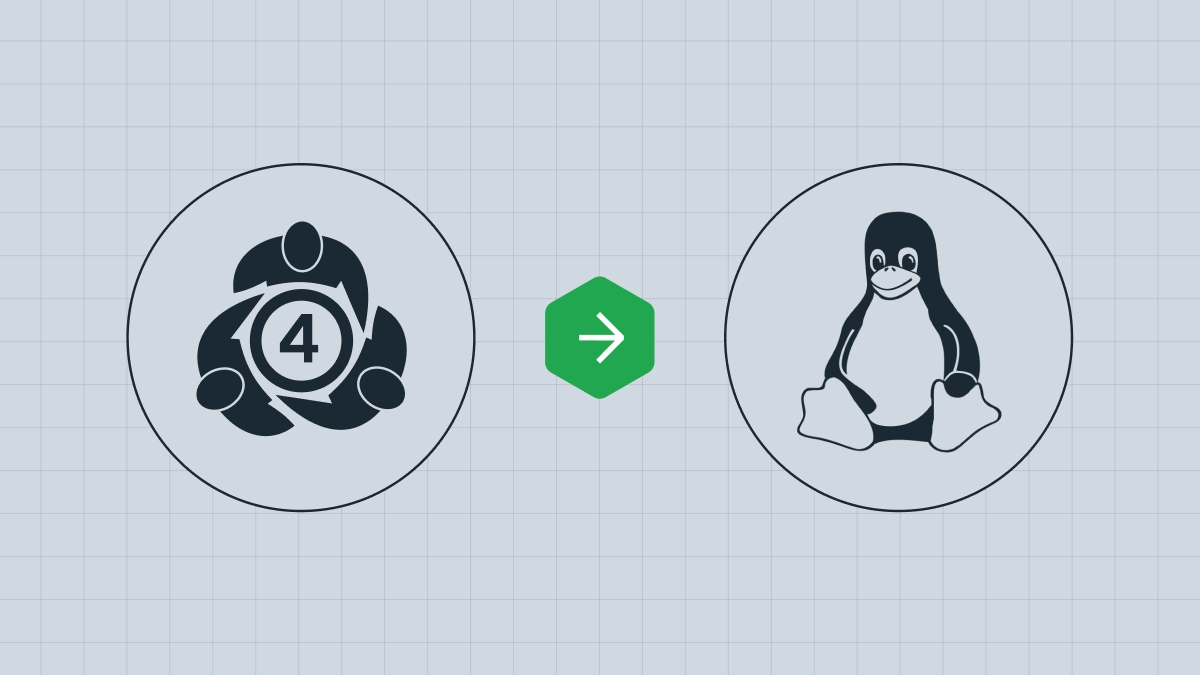
This article will guide you through getting started with MetaTrader 4 on Linux, from downloading to installing. Your trading journey begins now!
What is MetaTrader 4?
MetaTrader 4 is a renowned trading platform that can connect you to a reliable online broker like FBS. MT4 is especially popular among Forex traders, but you can trade other markets too (e.g. indices). It offers a whole range of valuable tools: automated trading, advanced charts, round-the-clock support, and much more.
Although MT4 was originally developed for Windows, Linux users can access it using compatibility tools like Wine. Note that some compatibility issues may occur, as Wine is a reliable, but not ideal software.
This guide walks you through everything you need to know to install and run MT4 on Linux — either on your desktop, or a virtual private server (VPS).
How to download and install MT4 on Linux Desktop
Step 1: Install a compatibility tool
A compatibility tool allows you to run MT4 on Linux. We recommend Wine, so you can trade from a lightweight, open-source system (often faster and more stable than Windows on older machines).
1. Open a terminal window and type the following command to install the latest version of Wine Stable:
sudo apt-get install wine-stable
2. To install a version for developers, type in:
sudo apt-get install wine-development
3. You can see an error when installing if your Ubuntu version lacks a repository. To fix it, type in the following commands one by one:
4. The next command will help you update the package information:
5. Finally, install Wine:
sudo apt-get install --install-recommends winehq-stable
6. Confirm Wine is installed:
You should see wine-6.0 or newer.
Step 2: Download MetaTrader from FBS
Download the Windows version (an .exe file) of MT4 from the Trading Platforms section of fbs.com.
Step 3: Install MetaTrader using Wine
You’ve downloaded the setup file, now it’s time to run it. There are two options:
Open it with Wine Windows Program Loader, follow the installation steps in the Windows-style setup window and run terminal.exe.
Copy the folder containing the terminal’s previously installed files from a Windows system. Once copied, simply launch the terminal’s executable file, terminal.exe — it will automatically open using Wine.
If you can’t install MT4 on Linux using the methods we’ve described, try a web version of MT4 or a mobile version. To learn how to trade from your mobile device, read the FBS article Three Steps to Start Trading on Your Mobile Device.
Once you register with FBS, create a trading account and log in (if you haven’t already).
How to download and install MT4 using only one command
If you want to make the installation process even easier, type this into your terminal command line:
wget
https://download.mql5.com/cdn/web/metaquotes.software.corp/mt4/mt4ubuntu.sh ;
chmod +x mt4ubuntu.sh ; ./mt4ubuntu.sh
The script will be downloaded and run automatically, just enter your password.